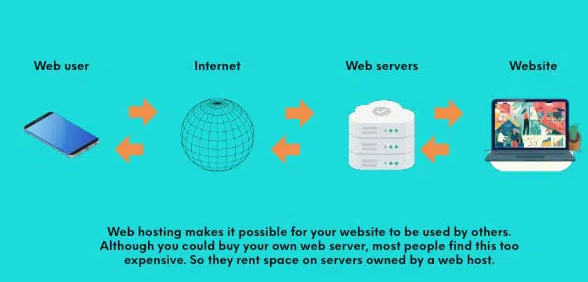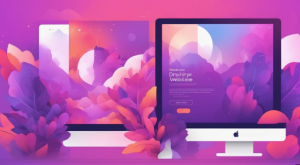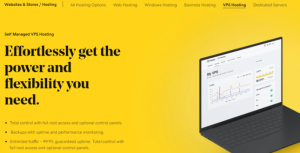Introduction
Establishing a strong online presence begins with a solid foundation, and your domain is the cornerstone of that foundation. GoDaddy, a renowned name in the domain hosting industry, provides a user-friendly platform for individuals and businesses to register, manage, and host their domains. This step-by-step guide aims to empower bloggers, entrepreneurs, and website owners to navigate the world of GoDaddy domain hosting effectively. From domain registration to website setup and optimization, this guide covers every aspect of harnessing the power of GoDaddy’s domain hosting services.
Step 1: Understanding the Basics of GoDaddy Domain Hosting
a. Introduction to GoDaddy Domains
Start by understanding the role of domains in your online presence. A domain serves as your unique address on the internet, allowing users to access your website. GoDaddy, as a domain registrar and hosting provider, facilitates the registration and hosting of domains.
b. Key Features of GoDaddy Domain Hosting
Explore the key features of GoDaddy’s domain hosting services. These may include domain registration, domain management tools, DNS (Domain Name System) management, and additional services like domain privacy protection. Familiarize yourself with these features to make informed decisions throughout the setup process.
c. Choosing the Right Domain Name
Selecting the right domain name is crucial. Choose a domain that reflects your brand, is easy to remember, and aligns with your website’s purpose. GoDaddy’s domain search tool helps you check the availability of your desired domain and suggests alternatives if needed.
Step 2: Registering a Domain with GoDaddy
a. Creating a GoDaddy Account
Before registering a domain, create a GoDaddy account. Provide the necessary information, including your email address and a secure password. Having an account allows you to manage your domains, track renewals, and access additional services.
b. Searching for and Selecting a Domain
Use GoDaddy’s domain search tool to find and select your desired domain. Enter keywords, your business name, or a specific domain name to check availability. GoDaddy provides suggestions and alternatives in case your first choice is taken.
c. Adding the Domain to Your Cart and Checkout
Once you’ve found the perfect domain, add it to your cart and proceed to checkout. Review your order, and consider adding domain privacy protection, which shields your personal information from public WHOIS databases. Complete the payment process to secure your domain.
Step 3: Configuring DNS and Domain Settings
a. Accessing the GoDaddy Dashboard
After domain registration, access your GoDaddy dashboard. Here, you can manage your domains, configure DNS settings, and explore additional services. Familiarize yourself with the layout and navigation of the dashboard.
b. Configuring DNS Settings
DNS settings control how your domain directs traffic. Configure DNS settings to point your domain to your website or other online services. GoDaddy provides user-friendly tools for managing DNS records, including A records, CNAMEs, and MX records.
c. Setting Up Domain Forwarding and Aliases
Implement domain forwarding and aliases if needed. Domain forwarding redirects users from one domain to another, while aliases allow multiple domain names to point to the same website. Configure these settings to enhance the usability of your domains.
Step 4: Setting Up Email with GoDaddy
a. Exploring GoDaddy Email Services
Consider using GoDaddy’s email services. GoDaddy offers professional email solutions that use your domain, enhancing your brand’s professionalism. Explore email hosting plans and choose the one that best fits your communication needs.
b. Creating Email Accounts
Set up email accounts associated with your domain. Define email addresses such as contact@yourdomain.com or info@yourdomain.com. GoDaddy’s email services often include features like webmail access, spam filtering, and integration with popular email clients.
c. Configuring Email Forwarding and Autoresponders
Configure email forwarding to redirect messages to other email addresses. Additionally, set up autoresponders to automatically reply to emails with predefined messages. These features streamline email management and communication.
Step 5: Building a Website with GoDaddy Website Builder
a. Introduction to GoDaddy Website Builder
Explore GoDaddy’s Website Builder. If you don’t have an existing website, Website Builder provides a user-friendly platform for creating a professional website without coding. Choose a template that suits your style and customize it to showcase your content.
b. Accessing the Website Builder Interface
Access the Website Builder interface through your GoDaddy dashboard. Familiarize yourself with the tools and features available, including drag-and-drop editors, customizable themes, and pre-designed sections.
c. Customizing Your Website
Customize your website to align with your brand. Add your logo, update colors and fonts, and tailor the content to reflect your message. Leverage the intuitive design options provided by GoDaddy’s Website Builder.
Step 6: Optimizing Website Performance
a. Monitoring Website Analytics
Keep an eye on website analytics. GoDaddy often integrates with analytics tools or provides its own metrics to help you understand website traffic, user behavior, and performance. Use this data to make informed decisions about content and marketing strategies.
b. Implementing SEO Best Practices
Optimize your website for search engines. Leverage GoDaddy’s SEO tools to enhance your website’s visibility on search engine results. Pay attention to on-page SEO elements, meta tags, and keyword usage.
c. Enabling SSL Security
Prioritize website security by enabling SSL (Secure Sockets Layer) encryption. Many GoDaddy hosting plans include free SSL certificates, ensuring that data transmitted between your website and users is secure. Configure SSL settings for your domain.
Step 7: Securing Your Domain and Website
a. Implementing Domain Privacy Protection
Enhance privacy by implementing domain privacy protection. This service, often available at an additional cost, masks your personal information from public WHOIS databases, reducing the risk of spam and unsolicited contacts.
b. Regular Security Audits
Conduct regular security audits. Periodically review and update security settings for both your domain and website. Look for vulnerabilities, update passwords, and stay informed about security best practices.
c. Backup and Recovery Strategies
Implement backup and recovery strategies. GoDaddy may offer backup solutions for your website, but it’s essential to have your own contingency plans. Regularly back up your website and data to ensure a swift recovery in case of unforeseen events.
Step 8: Renewal and Managing Domain Subscriptions
a. Reviewing Domain Renewal Policies
Understand GoDaddy’s domain renewal policies. Domains typically need to be renewed annually, and GoDaddy often sends renewal reminders. Review renewal costs and policies to avoid any disruptions to your online presence.
b. Enabling Auto-Renewal
Opt for auto-renewal to ensure continuous domain ownership. Enabling auto-renewal through your GoDaddy account prevents accidental expiration and potential domain loss. Keep your payment information up-to-date for seamless renewals.
c. Managing Multiple Domains
If you have multiple domains, efficiently manage them through your GoDaddy account. Group domains, configure settings in batches, and streamline the management process. GoDaddy’s interface makes it convenient to oversee multiple domains.
Step 9: Exploring Additional GoDaddy Services
a. Utilizing Professional Services
Explore professional services offered by GoDaddy. Depending on your needs, you may benefit from services like web design, SEO assistance, or online marketing support. GoDaddy’s marketplace often features a range of services to enhance your online presence.
b. Integration with External Platforms
Integrate your domain with external platforms. Connect your domain to third-party services, social media accounts, or e-commerce platforms. GoDaddy provides tools and guidance for seamless integration, ensuring a cohesive online strategy.
c. Engaging with the GoDaddy Community
Engage with the GoDaddy community. Participate in forums, discussions, and events to connect with other users, share experiences, and seek advice. The community can be a valuable resource for troubleshooting and gaining insights into optimizing your domain hosting experience.
Step 10: Planning for Future Growth
a. Scalability Planning
Plan for the future scalability of your online presence. Consider the potential growth of your website or business and ensure that your domain hosting plan can accommodate increased traffic and resource demands.
b. Regular Performance Reviews
Conduct regular performance reviews. Periodically assess the performance of your website, including speed, user experience, and functionality. Implement optimizations based on your findings to ensure a seamless user experience.
c. Exploring Advanced Hosting Options
As your website grows, explore advanced hosting options. GoDaddy offers a range of hosting solutions, including Virtual Private Servers (VPS) and dedicated servers. Assess your needs and consider transitioning to more advanced hosting plans for enhanced performance.
Conclusion
Navigating the world of GoDaddy domain hosting involves a strategic and step-by-step approach. By understanding the features, registering a domain, setting up a website, optimizing performance, and prioritizing security, you can establish a robust online presence. May this comprehensive guide serve as a valuable companion on your journey to mastering the art of GoDaddy domain hosting, enabling you to create, manage, and expand your online footprint with confidence.